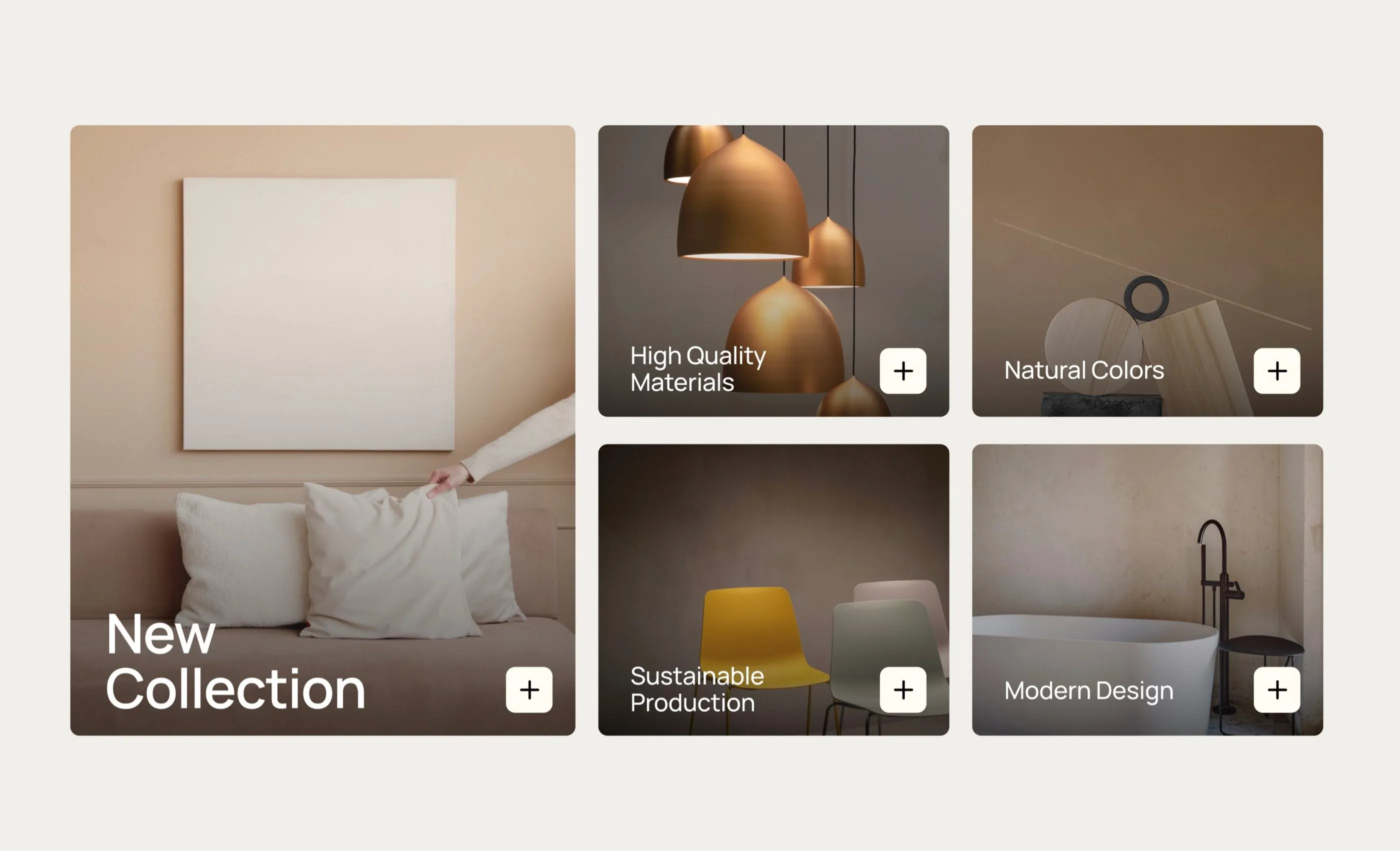
The Webflow CMS: A comprehensive look at the features
It's no secret that I love Webflow and use it to implement just about any website project. The solution is very flexible, easy to understand and you don't have to be able to code a piece of code to create compelling pages.
What I've talked less about so far is the Webflow CMS. Now is the time. Because the powerful content management system is significantly superior to other CMS - at least in my opinion. And - how appropriate - I recently added a CMS module to my Webflow Online course. Here you will learn how to work with the Webflow CMS and the benefits of using the content management system.
In this video, I'll give you a brief insight into when you can use the Webflow CMS, how many sites in Germany actually use the content management system and which websites other web designers are building with the Webflow CMS.
We'll also look at a few examples of my customer orders and how flexibly I can transfer CMS content to different layouts and thus easily incorporate variance into my designs.
Webflow CMS: When it's worth it — and when it's not
If you build websites with Webflow, the CMS isn't absolutely necessary. For example, if you're just building a prototype or creating a static landing page. The trick is that you can use the designer alone in Webflow - completely without a CMS. Unlike other well-known content management systems such as Wordpress, where the CMS is part of the big picture and must always be used.
With Webflow, the choice is yours. But sometimes the use of the CMS makes perfect sense — and is also necessary. On a blog, for example. Whenever you have websites that regularly publish new content, the CMS comes into play. The same applies if you create pages where your customer would like to add content themselves, such as new team members, new FAQ questions, or new products that haven't been there before. If you use the CMS to do this, he doesn't have to rely on your help every time afterwards. You create everything in the CMS backend once. The customer can later independently make changes or additions.
Conclusion: For static pages, especially one-pagers, where content is rarely or even never changed, you don't need the Webflow CMS. On the other hand, it does with blogs, shops and the like.
What is different about the Webflow CMS?
The customer only sees what they want and should edit: One of the biggest differences between Webflow CMS and other content management systems is the designer's clarity. If you work with a customer, they can work directly on the website. The customer doesn't see the backend. Why too? The customer doesn't have to see things they don't need and don't understand. By the way: Only if you also create collections in the CMS will he see them.
The customer can edit in both directions: If the customer makes direct changes to the live page — such as changing the text of a product — the text also changes in the CMS collections. Changes in the CMS therefore have an effect on the customer editor. And changes in the editor on the CMS.
The benefits of Webflow CMS
On-site editing: Especially when you work with customers, it is a real added value for the customer when they can change content directly on the website. To do this, he doesn't have to log into a complicated backend. He simply clicks through the website and makes changes himself. He adds texts, adds pictures or independently expands his online shop with a new product. In other words, so-called on-page editing.
Custom content: With Webflow CMS, you can create custom content. For example, for blog posts or introducing team members. To do this, simply navigate to Webflow's CMS collections and create a collection just the way you like it. You can then integrate these collections into static pages on your Webflow website as you like - or even use them for your own sub-pages, for example to create an employee page.
Webflow Designer: In Webflow, you can combine static pages with dynamic content from the CMS, such as blog posts. Being able to package such different types of content on one page is a huge gain in flexibility.
You decide: I've already mentioned enough that the Webflow CMS is flexible. But I would like to provide further proof of the excellent flexibility of the system. While other CMSs always provide the framework within which you can act, you virtually build your CMS yourself in Webflow. In the collections, you decide which content and media types you want to use — and which not.
How does the Webflow CMS work?
The Webflow CMS always works according to the same principle. All you have to do is understand the logic behind it.
In Webflow CMS, you create collections. This is the CMS content that can be added to the pages of your Webflow website at any time. Once you've created a collection, add content to it.
Let's say you've created a collection for a customer's team members. You can now create individual team members within the collection.
In turn, you can access this CMS data and have it output on every page of your Webflow website. Let's stick with the example of team members that you created in Webflow CMS. You can simply add these members to one of your pages. At the same time, it is possible to add further content to the built-in content directly in the page view.
By the way: You can also include several CMS collections on a subpage and also nested them.
You can't just add collections to static pages. Webflow automatically creates a CMS collection page for each collection. What does that mean?
Imagine yourself on a blog website. There are usually some articles teased on the blog's overview page. If you click on one of the teasers, you will be taken to a detailed page with the article. This detail page is created in Webflow as a template under the CMS Collection Pages and represents the template for every blog post.
Such templates make total sense for a blog, as every blog post looks the same/is structured the same. But you don't always need these template detail pages. You decide when to use them and when not to use them.
In summary: There are two areas in Webflow CMS. You can query the CMS data on any page. However, you can also process the data on one of the template pages (CMS Collection Pages) if there are linked detail pages.
Good to know: That's not possible with Webflow CMS!
I celebrate Webflow for its CMS and find that other open-source CMSs are usually too crowded against Webflow's solution. More and more users in German-speaking countries are also recognizing this.
Webflow is by far the most used in the USA — followed by the UK. After all, Germany is in 4th place and the number of users is increasing and increasing.
I'm not surprised. The solution is convincing and, thanks to its flexibility, is not only popular with small and medium-sized companies. Companies such as HAUFE Group also rely on the tool. However, they do not use the CMS on all their pages. And that's the great thing about the Webflow content management system: The options for combining agile CMS content with static pages.
However, there is one downside. You can't export Webflow CMS content code. As you may know, it is possible to build websites in Webflow and simply have the code played out for you from the final result. This allows you to easily host the website with another provider or share the code with customers. That is exactly what is not possible with CMS content. These items are simply empty when exporting the code.
This means that you can only use the Webflow CMS if the site is also hosted by Webflow.
So far, no problem for my customers. As soon as they experience how easily they can edit their site with the Webflow CMS, the costs for Webflow hosting are irrelevant.



